Don't Worry About Word Document Permission Passwords - All Practical Tips Are Here
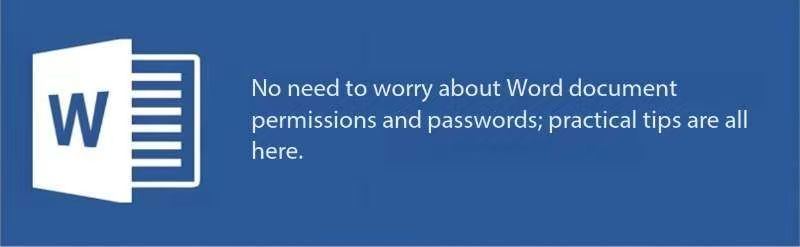
In daily office work, we often encounter Word documents with permission passwords. Setting permission passwords was originally intended to protect document content from being viewed, modified, or edited at will, but sometimes it can also cause us some trouble. When encountering such situations, how should we respond?
1. When You Know the Password
Removing Edit Restriction Password: Open the document, click "Restrict Editing" in the "Review" tab. In the "Restrict Editing" pane that appears on the right side of the document, click "Stop Protection", enter the previously set restriction password, click "OK", and you can remove the restriction and freely edit the document.
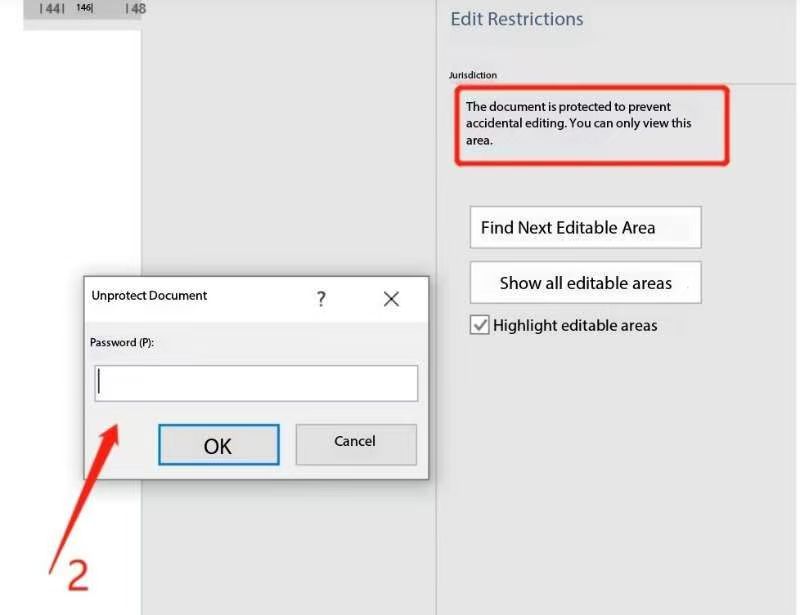
Stop Protection
Removing Modify Permission Password: After opening the document, click the "File" menu and select "Save As". In the "Save As" dialog box, click the "Tools" button and select "General Options". In the pop-up dialog box, find the "Password to modify" input box, delete the original password, then click "OK" and save the file. After that, opening the file will no longer be restricted by the modify permission password.
2. When You Forget the Password
Format Conversion Method: Open the Word document, click "Save As" under the "File" option, select "TXT Plain Text Format" in "Save as type" and save. This method will cause the original document's formatting, tables, images, etc. to be lost. It is only suitable for pure text documents with low formatting requirements. The saved TXT file has no editing restrictions.
Insert File Method: Create a new blank Word document, execute the "Insert --- File" command. In the pop-up dialog box, navigate to the folder where the document that needs protection removal is located, select the document and click "Insert". The encrypted protected document will be inserted into the new document, and the document protection will be automatically revoked.
Using Third-party Software: You can use websites like MyPassRecovery (https://www.mypassrecovery.com). When you forget the password, it can quickly recover the password set for opening Word documents, or remove Word's editing restrictions with one click.
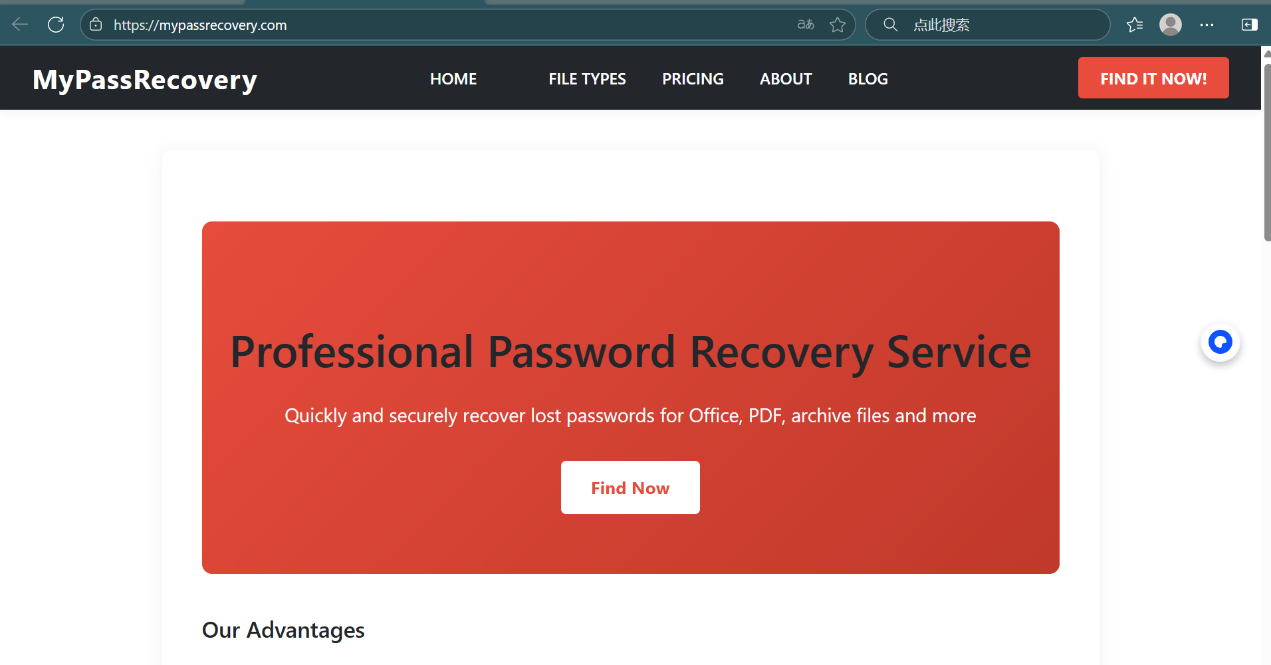
Remove word editing restrictions
When Word documents have permission passwords, we have multiple response methods depending on whether we know the password or not. During the operation process, we should choose the most appropriate method to solve the problem based on factors such as the importance of the document and whether we mind losing formatting.